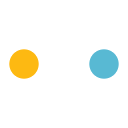My bookmarks to databases, eBooks, and articles no longer work. What should I do?
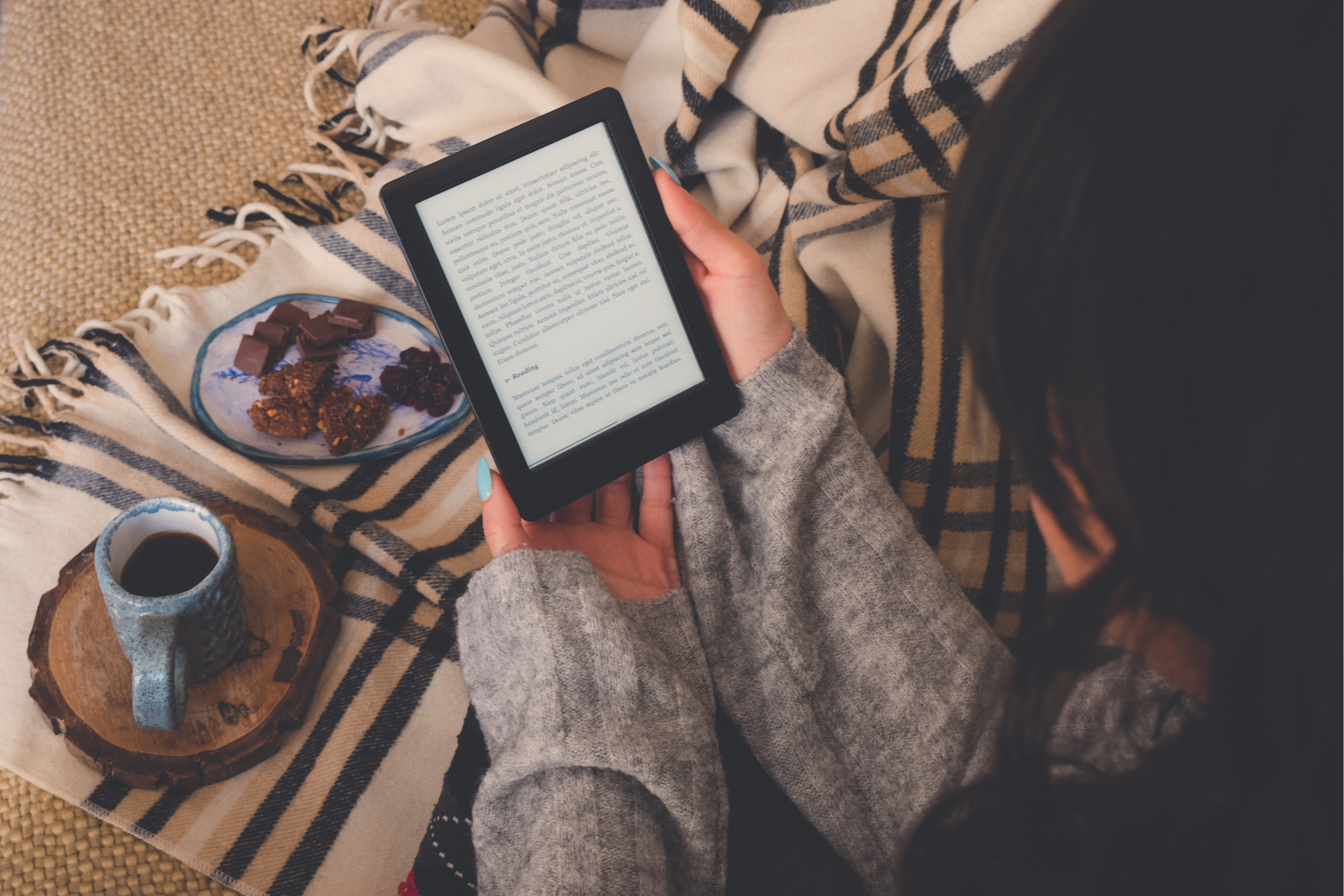
Navigating the Library can sometimes feel overwhelming. Join the Library team next semester for a fun and informative guided tour.
The Library team can help you find your way through the Library and all its resources. Research shows that students who use Library resources are more successful. Let us assist you in achieving success without the stress. Stay tuned for more information about upcoming Library orientations.
New Linking System for Online Resources
NMIT has switched to a new way of linking to our online resources and databases. If you have bookmarked your favourite database and it contains 'nmit.idm.oclc.org' in the URL, you will need to open the database via our Library website and bookmark it again.
How to Update Your Bookmarks
1. Delete old bookmarks that no longer work (search online for instructions specific to your browser).
2. Go to the Library website.
3. Click on the Research and Databases tile.
4. Find your database either in the Databases A-Z list or your Databases and Websites by Programme Area page.
5. Open the database.
6. Bookmark it.
Troubleshooting Tips
Clear Your Cache
Sometimes your browser may have saved the old URL in its cache. Search online for instructions on clearing cache for your specific browser.
Try an Alternative Browser
Different browsers may interact with databases in various ways. If a link is still not working, try another internet browser.
Different Login Screens
Some login screens may look different. For example, resources like Science Direct may require you to look for a sign-in or institutional login link, usually at the top of the screen. Simply click on the 'Sign in via your institution' link and search for "Nelson Marlborough Institute of Technology" or "NMIT."
Example from Science Direct:

Please contact the Library Helpdesk if you need any help.